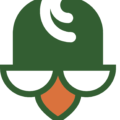Many people are suffering from WordPress plugin problems and they don’t even know it. This can cause their website to not perform as well as it should, which can affect the amount of the traffic that goes to the site, and what visitors experience on the site.
Signs your WordPress site has plugin problems are:
- The website is slow.
- It doesn’t load.
- Some of the elements on the site do not load or function.
- You have an error in WordPress about having to disable plugins.
If you’re experiencing any of these, you likely have a WordPress plugin problem.
Sometimes, it’s easy to figure out which plugin is the culprit, such as the case with the error message. This error message will tell you that the plugin is being disabled because it conflict with another one. With this situation, you can just delete the plugin, and find an alternative.
When You Don’t Know Which Plugin Is Causing Issues
The real problem is when you know there is a problem with your site, but you’re not sure which plugin is causing it.
The first step is to disable all plugins. You can do this by selecting all plugins in WordPress and then choosing the bulk action to deactivate them.
If your site goes back to functioning normally, you know that one of the plugins you deactivated caused the problem. If your site still doesn’t work, there are two possible reasons:
- A plugin changed the coding of the site, and even after deactivating, it doesn’t revert the changes.
- The problem with the site isn’t a plugin.
Since site coding is another topic, we’ll stick with the situation in which the website functions correctly after the plugins are deactivated.
From this point, all you have to do is activate each plugin and then check the site to see if it’s affected. This can be a slow, tedious problem, but you need to do it to identify the faulty plugin.
In most cases, you will activate a plugin that immediately corrupts your site. You can the deactivate, uninstall it, and then find a replacement for it.
When Troubleshooting Doesn’t Work
If after you activate all of the plugins, you still can’t find the problem with your site, it’s likely something else affecting your website. It’s best to start looking at the site coding.
If you’re not familiar with CSS, you may need to contact a developer (like Patrick) to help you. He can go through your site to identify what is wrong and what needs to be done to fix it. Once you have that information, you can decide what you would like to do.
Contact Patrick today for more information on how he can help you with your WordPress website issues.