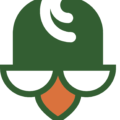There is no shortage of WordPress backup utilities, plugins and even sites dedicated to keeping your site safely backed up. WordPress backups are simply put : vital to your bottom line. As a web service provider we’d estimate that 50% of all the sites we initially come in contact with have no backup solution integrated.
WordPress Backups – Considerations
The things to think about when looking for a backup solution depend on your site type, and your business concerns. But overall, these are the most important :
Is the solution off site?
This is important to know for many reasons. Local backups are great, because the files are easily recovered and can often be downloaded right away. But what happens when your server gets compromised and files deleted? Or when the disk gives out and no files are recoverable? This is where off site backups come into play.
Offsite backups don’t have to be complicated. There are plugins – that allow you to automate this process, making the connections rather simply.
Is the solution automated?
Manually triggering backups is nice, but it’s not an optimal solution. You should be able to choose times when you want the backups to run. And whenever feasible, we recommend using your servers cron versus the built in wp cron. (more on this in another tutorial)
How easy are the backups to restore?
If the backups are accessible directly, that’s great. You can often restore the files directly without having to run any extra WordPress plugins. The downside is this lack of automation requires your intervention. (to upload the recovery files and database).
This is why we always recommend using a plugin with WordPress. (non WordPress sites we’ll cover in another topic)
We find the best backup plugin to use in terms of simplicity, price, and options is : Updraft Plus
What parts of WP are backed up?
WordPress is quite simply divided into two groups of files : Core files, and Other files. Other files contain your plugins, themes, and other useful ancillary things such as DB connectors or extensions that reside out the core. The core files of WP should never be changed. (If someone recommends otherwise, consider changing providers) So that means, all you really need to backup is your own content. This is all located withing the WP Content folder. Some plugins write content outside of that folder. This includes the uploads folder, log folders and more – so be sure to configure your backup plugin to properly include all files.
The take away –
There are tons of plugins you can use, but we recommend Updraft Plus. This commercial grade plugin (among others) is available free to our Platinum level clients. Inquire with your developer for more information.