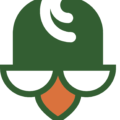July is upon us, and you know what that means. No, it doesn’t mean that it’s hot as heck and we’re wishing for winter again. It means that the big Google announcement about website speed affecting rankings is in effect.
A couple of months ago, Google announced that website speed was going to affect websites’ rankings.
It makes sense.
Internet users do not want to spend precious time watching the circle of death until a website loads. They lead busy lives, and if a site doesn’t load quick enough, they move on.
This also means that if Google continues to rank slow sites highly and their users become frustrated, they will lose their glory about being the best search engine available.
Google has one mission online – to provide the highest quality websites to people who search for topics typed in their search bar.
When considering what makes a website high quality, a few factors come to mind:
- Attractive
- Easy to navigate
- Helpful
- Functional
- Quick
You can have the most attractive website out there with the best information available, but if it takes a minute or more to load, your website fails.
How to Know How Fast Is Fast
You may think your website is fast enough, but unless you check it with Google’s speed test, you really don’t know if it’s fast enough.
You need to use Google’s PageSpeed Insights tool.
The tool will give you a score for your desktop and mobile website. Beneath your scores, it will tell you how you can optimize the site’s speed.
It might recommend leveraging browser caching, optimize images, minify Javascript and/or css, and/or reduce server responses. All of these can be corrected with some WordPress optimization and plugins.
Optimizing WordPress for Speed
The first step is to ensure your site’s code is clean. Some themes come loaded with unnecessary codes that can bulk up a site leading to a slow load time. An experienced WordPress developer can go through the code and tighten it up for you.
Plugins are the next step in boosting the site’s performance. The most popular plugin for increasing speed is W3 Total Cache.
When you download the W3 Total Cache, you will need to adjust the settings to improve your site’s speed. Many of the settings make sense, but some can cause your site to error out. This is especially true if you enable minification.
ALWAYS back up your site before you change any WordPress settings. You can restore the backup from your host’s CPANEL if you end up choosing the wrong setting.
Besides W3 Total Cache, you can download an image optimization plugin such as Smush.It. That should take care of heavy images.
Your host’s server has A LOT to do with site speed. Make sure you have a good server or all the work on your WordPress site won’t matter – it will continue to be slow because the server can’t deliver it fast enough.
Do It NOW
It’s July, so Google is releasing its ranking updates. Don’t lose traffic to your site because of its speed. Lost traffic could be lost sales.
Reach out for help if you need a quick speed boost.