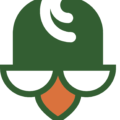Let me start by being completely honest. There was a time not too long ago that I didn’t care about backing up my website. I figured my hosting provider backs it up, and if anything ever happened to it, I would just get them to recover it.
Well, I learned my lesson.
What Happens When You Don’t Back Up Your Site
One day, I decided I would try to do some code adjustments for better performance. At first, everything was working great. I was careful with every change I made to make sure nothing broke, and as I made changes and grew confident in the adjustments I was making, I stopped checking as often. The next thing I knew, the site stopped functioning. It wouldn’t load.
I tried for hours to fix it, but it was no use. I had corrupted the code somehow and there was no going back.
Since I always used my hosting provider as my backup, I went over to them requesting they restore my site back to a couple of days ago. That’s when I almost cried.
The didn’t have it. For some reason, my automatic backups weren’t happening and they didn’t have a backup on their server.
This is what I was like when the tech guy told me he couldn’t restore my site:

Recovering a WordPress Site without a Backup
Luckily, I had migrated my site over to a new hosting provider two months prior, so I contacted the people who did the migration and they had the files for my site. We used those to reinstate my site, and all is right in the world again.
Before that happened though, I was freaking out. I was so mad at myself for not backing up the site as I should have and especially before making changes. I couldn’t have that happen again, and since I know myself, I knew I couldn’t be trusted to back it up manually. I had to have it done automatically.
That’s why I went on a search for automatic backup plugins. I found a few of them, but this is the one I settled on:
UpdraftPlus – FREE Plugin for Automatic WordPress Site Backups

What drew me to UpdraftPlus first was that it’s FREE. Can’t beat the price, right?
The next thing was its ability to automatically back up my site to Drive or Dropbox since I use both daily.
After downloading the plugin and installing in WordPress, I went into settings to set it up. I identified the Drive that I wanted the backups to save to, and then made sure that it was set to backup daily.
I waited until the next day to check it. Sure enough, there was the backup file in Drive.
I forgot about the plugin for about a week. The plugin didn’t forget about my site, though. It had backed up my site each day since I set it up.
I don’t worry about my site anymore. The backups are being saved automatically just as I needed it too, and I know that someday if my site nearly dies again, I’ll have those files to help me put it back together.
Go ahead and install it now on your WordPress site. You will thank yourself someday.